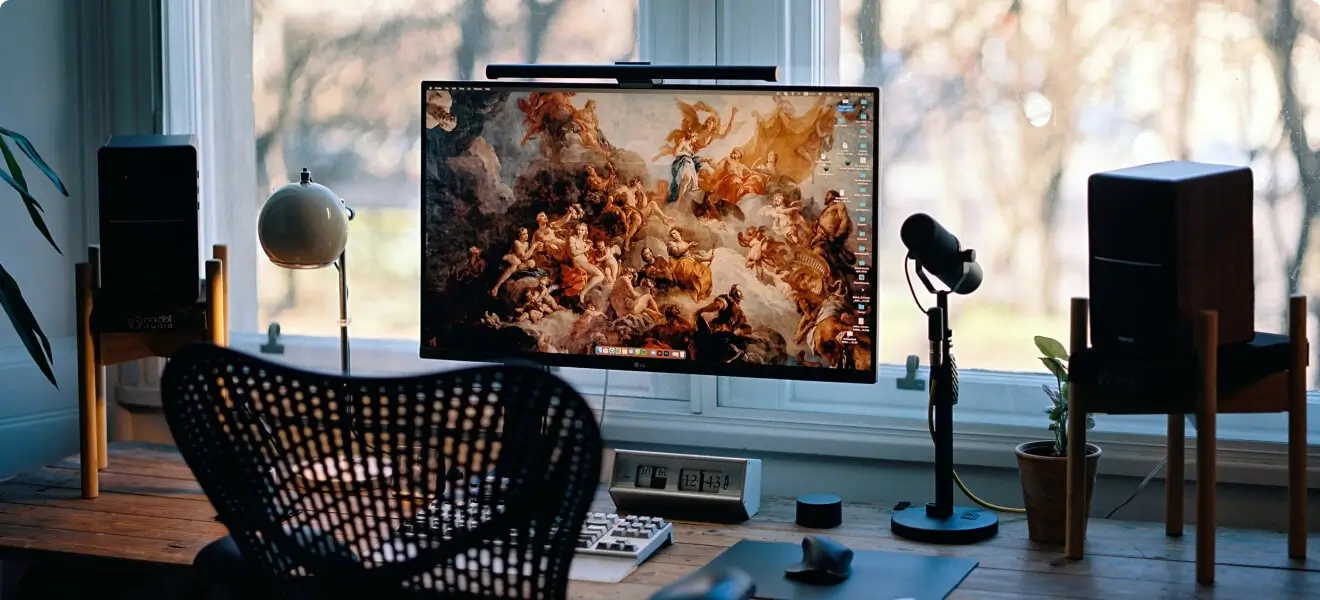The complete guide to unlocking your team’s power of our unique work.
-
Digital Marketing
-
Digital Marketing
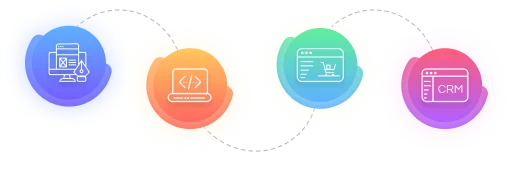
Leading Digital Marketing Experts
At Moardigital360, we are the leading digital marketing experts in Chennai, committed to driving growth and success for your business. With a proven track record, we offer comprehensive solutions tailored to your needs, ensuring that your brand stands out in the competitive online space.
Get Started
-
- Technologies
-
Services
-
-
 Software Product Engineering
Future-proof software solutions
Software Product Engineering
Future-proof software solutions
-
 Dedicated Software Teams
Skilled developers, transparent billing
Dedicated Software Teams
Skilled developers, transparent billing
-
 QA & Testing
Comprehensive QA & Testing solutions
QA & Testing
Comprehensive QA & Testing solutions
-
 Cloud Services
Seamless, superior cloud services
Cloud Services
Seamless, superior cloud services
-
 Application Development
End-to-end app development
Application Development
End-to-end app development
-
 eCommerce
Next-level solutions for B2B & B2C
eCommerce
Next-level solutions for B2B & B2C
-
 Data Engineering
Accelerate growth with data science
Data Engineering
Accelerate growth with data science
-
 AI & ML
Drive technological innovation
AI & ML
Drive technological innovation
Software Product Engineering
-
 Product Consulting
Expert advice on technology, process & more
Product Consulting
Expert advice on technology, process & more
-
 Product UI/UX Design
Choose the right technology and process
Product UI/UX Design
Choose the right technology and process
-
 Software Product Development
Assistance from product conception to release
Software Product Development
Assistance from product conception to release
-
 MVP Development
Validate your idea and ensure its success
MVP Development
Validate your idea and ensure its success
-
 SaaS Development
Scalable SaaS solutions for business growth
SaaS Development
Scalable SaaS solutions for business growth
Dedicated Software Teams
Expertise
QA & Testing
Application Development
Our Expertise
eCommerce
Our Expertise
Technology
Data Engineering
Business Intelligence (BI)
Data Science & Analytics
-
 Data Science Consulting
Transforming data into insights
Data Science Consulting
Transforming data into insights
-
 Hire Expert Data Scientists
Hire brilliance, harness data power
Hire Expert Data Scientists
Hire brilliance, harness data power
-
 Big Data Solutions
Harnessing power of big data
Big Data Solutions
Harnessing power of big data
-
 Data Analytics Consulting
Transforming data into action
Data Analytics Consulting
Transforming data into action
-
 Predictive Analytics Solutions
Forecasting success with data
Predictive Analytics Solutions
Forecasting success with data
-
 Data Visualization
Visualizing data, simplifying decisions
Data Visualization
Visualizing data, simplifying decisions
AI & ML
Artificial Intelligence (AI)
Generative AI
Development for Business Growth
You’re in the right place to discover the ideal solutions for expanding, growing, and enhancing your business. MoarDigital360, a leading Microsoft Certified Offshore Development Company, boasts extensive experience that empowers us to create effective solutions tailored to our clients' needs.
Get Started -
-
-
Solutions
-
Solutions
- Financial Management Strategic consulting for growth
- Workforce Management Streamline workforce operations
- Human Resource Management Optimize HR processes
- eLearning Digitalize your learning journey
- Supply Chain Management Improve supply chain efficiency
- Fleet Management Enhance fleet efficiency
- CRM Strengthen customer relationships
- Operations Management Optimize operational processes
- Asset Management Improve asset optimization
- Web Portals Transform web experiences
- Content Management System Cost-effective content management
- Enterprise Resource Planning Enhance enterprise efficiency
- Document Management Digitize documents seamlessly
- Robotic Process Automation Automate, Simplify, Excel
Industries
- Healthcare Innovative digital solutions
- ISV End-to-end software products
- Automotive Result-driven automotive software
- Fintech Build end-to-end, robust solutions
- Banking & Finance Feature-rich eCommerce solutions
- Manufacturing Next-gen manufacturing mastery
- Telecommunications Connect digital dimensions
- Education & eLearning Custom and platform-based LMS
- Travel & Tourism Technology-driven mobility solutions
- BFSI Enhance agility & efficiency
- Logistics & Transportation Efficient logistics & fleet management
- Media & Entertainment Media & OTT apps, ERP, & more
- Professional Services Craft client success
- Oil & Gas Innovate energy engagements
-
- Our Company